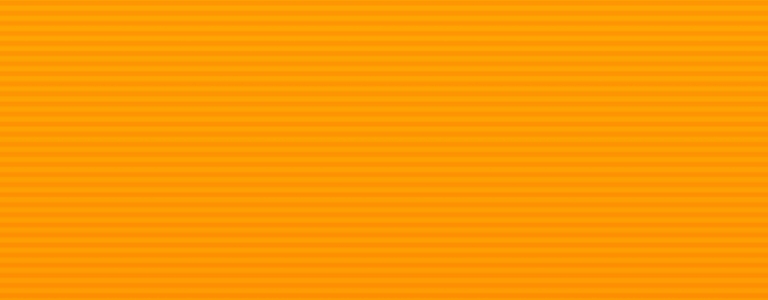Experience eBanking features and functionality that are convenient and easy to use on your phone, tablet or computer.
eBanking Features & Benefits
- One login to manage all your Health Advantage accounts
- Phone or Tablet Login: download the app
- Computer Login: choose the orange Login button at the top of the page
- Unique login credentials for each account owner
- Security controls and fraud protection
- Remotely deposit a check with our mobile app
- View and manage your credit card by choosing the Cards icon on your dashboard
- View account history and balance inquiries
- Transfer among all your accounts
- Schedule transfers or payments, weekly, biweekly, monthly and more
- Transfer or send money to an external account or contact
- Make loan, mortgage and credit card payments
- Manage and pay your bills with Bill Pay
- Health Advantage CU checking account & registration required
- Set Alerts for balances, transactions, or security
- Free monthly eStatements
- And much more!
Mobile Check Deposit
Quickly and easily deposit your checks anytime, anywhere, using remote deposit feature inside our app! Get the Health Advantage CU mobile app by visiting your app store or use the direct links below. Log into the app, choose the orange plus (+) symbol, choose Remote Deposit, choose Deposit Check and follow the prompts.

FedNow®
Health Advantage Credit Union now supports FedNow®, giving members the ability to receive funds instantly, any time of day. When someone sends money from a participating financial institution, it’s deposited into your HACU account within seconds — safely and securely, even on weekends or holidays.
Bill Payment Service
Simplify the way you manage and pay your bills with our convenient Bill Pay service, available on your computer, tablet, or mobile device. With just a few clicks, you can pay bills anytime, anywhere.
Bill Pay features
- Manage and pay bills in a few simple clicks
- Add new payee/billers
- Set reminders to help you track when a bill is due
- Review payments and bills for the past 84 months under the “Activity” tab in Bill Pay
- Sign up and view eBills in the Payment Center
- Set up automatic payments to be sent according to a schedule
- Change or cancel AutoPay at any time
View Our Rates and Service Charges for any service charges related to the Bill Pay Service.
How to Enroll in Bill Pay
-
Log in to online banking or the mobile app.
-
Select the My Finance icon.
-
Choose the Bill Pay icon.
-
When prompted, select the account to access bill pay – ONLY select the checking account you originally enrolled with.
-
Example: If you enrolled using account 1234 and are also joint on account 2345, both may appear as options. Be sure to select 1234, the account you initially registered for Bill Pay.
-

eBanking FAQs